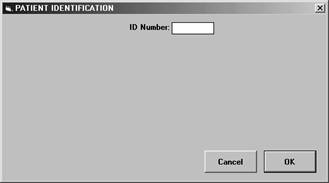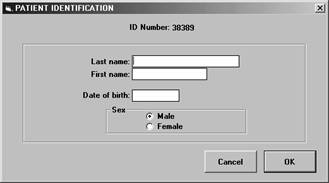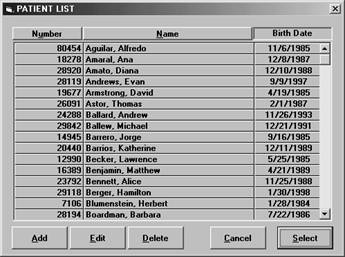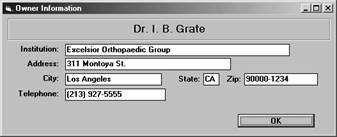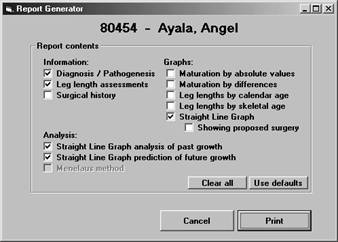File menu
Select patient
This menu
item allows you to deal with a specific patient. You will first
enter the patientís identification number which will allow Pedipod/LLD
to check if the patient already exists in the database.
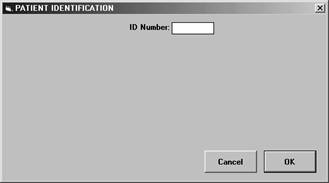
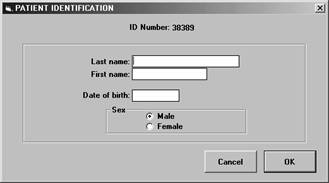
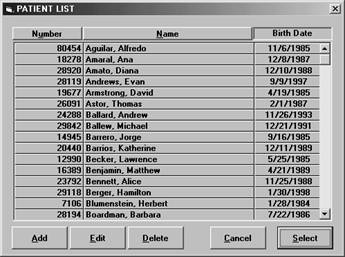
Select a patient either by clicking on the patientís name and then clicking
the Select button, or by double-clicking on the patientís name. The list
window also gives you access to the patient demographics window to add
or edit a patientís demographic information.
Owner information
This menu item allows you to enter information about yourself. The information
you enter here will be printed at the top of the reports generated by
Pedipod/LLD. Since this is a personal copy for your own use your name
has already been entered and cannot be altered.
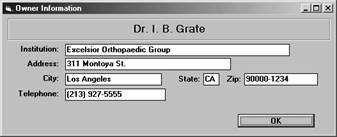
Backup database
This is a menu item not to be missed. Backing up your data
is very important. To not do so regularly invites loss of data and potential
disaster.
This menu
item places copies of your database files in two locations. The
first copy is placed on your hard disk in the same directory as
the program and original database files. These backup copies are
convenient to retrieve in case of trouble with the original database
files. In addition, a dialog box is presented which allows you to
select the location for a second backup copy, possibly on a removable
disk. It is a very good idea to keep a backup copy on an external
disk so that it will not be lost in the case of a failure of your
hard drive.
Print report
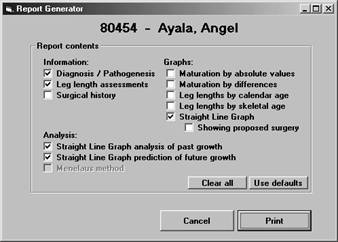
This menu item leads you to a dialog box which allows you to select the
components you want Pedipod/LLD to include in a printed report. Everything
that can be displayed on the screen can be printed in a report
In preparing
the report, Pedipod/LLD will review the data and print warning comments
if any deficiencies are discovered which might lead to error or
inaccuracy. Warnings are always printed if Pedipod/LLD finds questionable
data.
Certain default items are already selected for printing but you can cancel
any one of these and add other components as you wish. If you have made
other selections and wish to return to the defaults you can do so by clicking
the Use defaults button.
Quit
Select this menu item when you are finished using Pedipod/LLD.
|